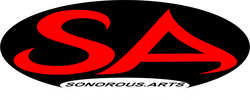Introducing Microsoft's Windows package manager, Winget
Imagine this: You’ve been using your system for more than two years, and now your Windows is slow and cumbersome. You think you need to reinstall it, but every time you consider the tedious process of installing all your apps, setting them up, and, if you're a programmer, installing all your environments and dependencies, you give up and stick with your current Windows. Now, imagine you're an IT or system administrator, and you need to upgrade all the computers in your workplace. This is where package managers like Winget come to the rescue.
What is a Package Manager?
A package manager is a tool that helps you automate the process of installing, updating, configuring, and removing software packages from your operating system. It simplifies software management by allowing you to use simple commands to find, install, update, or uninstall applications, instead of manually downloading and managing installers. The APT (Advanced Package Tool) system was introduced for Linux in 1998 and became the gold standard for managing software dependencies and repositories in that operating system. Chocolatey, the popular package manager for Windows, was first released in 2011. It was designed to bring Linux-style package management to Windows, making it easier for users to install and manage software from the command line. Chocolatey quickly became a widely-used tool among Windows developers and power users due to its extensive repository of packages and the convenience it offers in automating software installations.
What is Winget?
Winget is a package manager for Windows developed by Microsoft that allows users to discover, install, upgrade, and manage software applications directly from the command line. It was first introduced in 2020 and has quickly become an essential tool for developers, system administrators, and users who prefer a more efficient way to handle software installations.
Key Capabilities of Winget
- Simplified Software Installation: Winget allows you to install applications using simple command-line instructions. For example, to install Visual Studio Code, you simply type:
"winget install vscode" - List of Available Packages: You can easily search for available software using the following command:
"winget search" This will return a list of matching applications, allowing you to quickly find what you need. - Upgrade and Uninstall Applications: Winget doesn’t just help with installations. You can also upgrade all your installed applications with a single command:
"winget upgrade --all" Similarly, uninstalling applications is straightforward:
"winget uninstall" - Manage Software Sources: Winget supports multiple software repositories, allowing you to manage the sources from which your applications are downloaded. You can add, remove, or update sources to tailor your package management experience.
- Automation: Because it’s command-line based, Winget can easily be scripted, enabling automation of software installations for a smooth setup process after reinstalling Windows. You can spend half an hour adding all your application names to a text file, execute it with a command, and then go do other things, knowing that all of them will be installed—provided that your “other things” don’t involve disconnecting the Wi-Fi or the power.
Is There a UI for Winget?
While Winget primarily operates through the command line, developer Marticliment has developed a companion app called UniGetUI. This graphical user interface makes it easier for users who prefer visual interactions over command-line inputs. UniGetUI allows you to browse, install, and manage packages with a more intuitive layout. However, the core functionality of Winget remains command-line focused, which appeals to advanced users and developers. It’s time to familiarize yourself with the command line, yes? Because it is a life-saver with this tool.
Conclusion
Winget is a game-changer for anyone who frequently reinstalls Windows or manages multiple systems, including system admins and those who want to mess up their Windows often to see what happens. Its command-line interface provides powerful capabilities for software management, while UniGetUI offers a more user-friendly option for those who prefer a graphical interface. By integrating Winget into your workflow, you can streamline your software installation process and ensure a consistent and efficient setup every time. Whether you’re a developer, IT professional, or just someone who wants to simplify their life, Winget is worth exploring—or commanding, to be literal! Learn more about Winget here Winget on GitHub