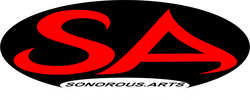Accessibility Bundle documentation
1. Supported systems and plugins
In order to use Accessibility Bundle, a monitor resolution of at least 1366x768 is recommended. Since this software only aims to add/increase screen reader accessibility in certain VST plugins, it requires the lowest of system specifications by itself. A list of supported plugins is as follows:
- Xfer Records Serum
- Tone2.com Icarus (Only version 1.6 for now)
- Native instruments Kontakt 6
- Native instruments Kontakt 7 (Ongoing work, currently partially supported)
2. How to use
Accessibility Bundle is a portable program which means that you only need to extract the zip file and it is ready to use. In case of updates, you will be notified to choose whether to update the software. Updates will be seamless and you will not lose access to the software's features and capabilities while the updates are being applied until the software restarts to complete the update procedure.
2.1. How to run
In order to run Accessibility Bundle, Extract the downloaded zip file to a location of your choice, then simply run the executable file. You will be asked for a donation upon running the software once per day. Donations are optional and help us continue the work on Accessibility Bundle.
2.2. How to operate Accessibility Bundle alongside the supported VST plugins
To use this software, the bridge window of a supported plugin must be in focus. This means that you have to run your plugins as a dedicated/separate process. Every time that the focus is switched to and out of the window of a supported plugin, you will be notified by a sound. Once in the window of a supported plugin, you can always press CONTROL+ALT+V to toggle the virtual menu. This is where you find the supported actions for your plugin and the short cut keys dedicated to them. Press left and right arrow keys to move between every action. You can then either use the provided short cut keys to activate the action of your choice, or simply press the enter key to execute the action while the virtual menu is open.
2.3. How to configure Accessibility Bundle.
in your software's root or main folder, there is a file named settings.json. You can open the file with the text editor of your choice and review/change the available settings. The settings within the file are self explanatory. Notes:
- Do not change the text format, only change the number after the colon and space
- Unless otherwise stated, the values must be 0 (off) or 1 (on)
3. Limitations and known issues
The following is a list of known issues that we plan to fix in a near future version:
- In Native Instruments Kontakt7, if file menu is opened, Accessibility Bundle's shortcuts will not work the first time you use them and close the file menu instead. Either use the shortcuts when file menu is closed or execute them twice
4. Contact and support
Accessibility Bundle has been created and developed by a small group of blind programmers and audio enthusiasts (Sonorous Arts).
We track the bugs and issues with our issue tracker page on git hub.
To send us other types of feedback such as suggestions and concerns, email us at info@sonorousarts.com